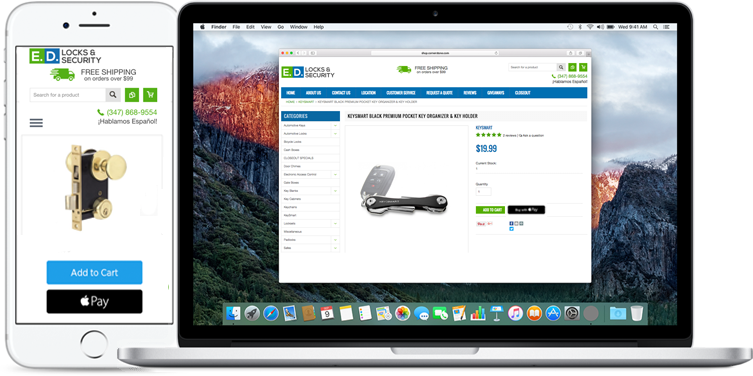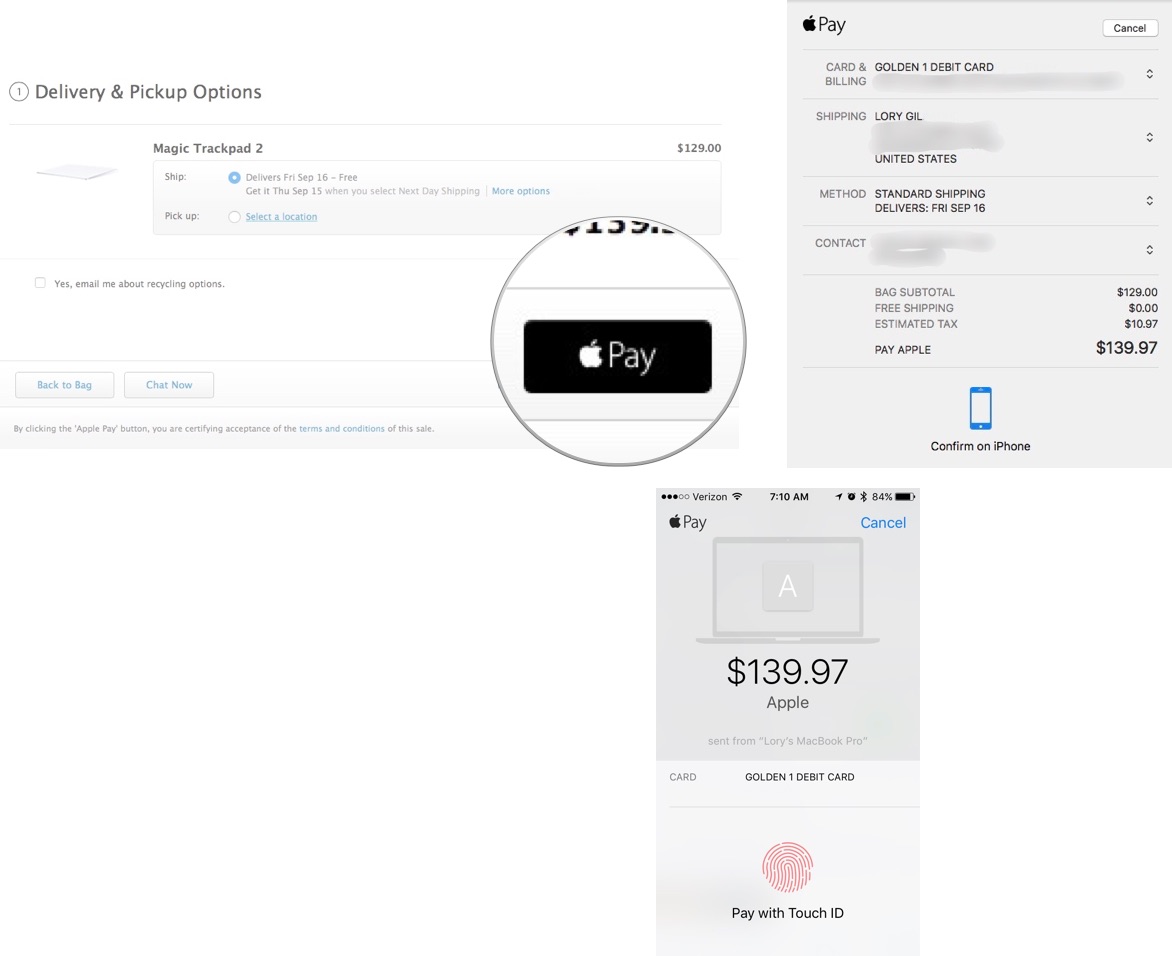An easier, safer way to pay on mobile and desktop
Faster checkoutCustomers check out 58% faster with Apple Pay than other payment methods, saving about a minute on average. |
A better mobile experienceChecking out with Apple Pay is a significantly better mobile shopping experience, with no need to enter customer or payment information. |
The safer way to payYour card number is never stored on your device or Apple’s servers, and when you pay, your card numbers are never shared by Apple with merchants. |
Make secure purchases in our store, using Apple Pay!
Apple Pay is simple to use and works with the devices you use every day. Easily pay with your debit cards and credit cards with just a touch. And because your card details are never shared by Apple when you use Apple Pay, making purchases with your iPhone, Apple Watch, iPad, and Mac is the safer, more private way to pay.
Now the convenience of using Apple Pay in stores and within apps is available on the web in Safari. Whether you’re shopping on your iPhone, iPad, or Mac, use Apple Pay without having to create an account or log in. So paying on your favorite sites happens with just a touch and is quicker, easier, and more secure than ever before.
With iOS 10 and macOS Sierra, Apple has made it even easier to securely pay for things on the Web. Whether you are browsing mobile or sitting at your desk, you can pay with Apple Pay at dozens of participating online retailers with a touch of your finger.
Note: Apple Pay on the web is only supported in Safari.
How to use Apple Pay on the web with your iPhone or iPad
When you are surfing the web on your iPhone or iPad, you might come across a sweet item you want to buy. You can use Apple Pay on the web to pay for it at participating online retailers.
- Open Safari on your iPhone or iPad.
- Navigate to a participating retailer website that offers Apple Pay on the web.
- Navigate through to the checkout process.
- Tap Checkout with Apple Pay.
- Tap Pay with Apple Pay.
- Double-check your contact information to make sure your shipping and billing address is correct.
- Rest your Touch ID-registered finger on the Home button to Pay with Apple Pay.
How to use Apple Pay on the web with your computer
If you've found something you just have to have while pretending to work at the office on your computer, you can buy it with the touch of your finger using Apple Pay on the web at participating online retailers.
- Open Safari on your desktop or laptop computer.
- Navigate to a participating retailer website that offers Apple Pay on the web.
- Navigate through to the checkout process.
- Tap Checkout with Apple Pay.
- Tap Pay with Apple Pay.
- Double-check your contact information to make sure your shipping and billing address is correct.
- Grab your iPhone or lift the wrist your Apple Watch is on.
- Rest your Touch ID-registered finger on the Home button of your iPhone or press theSide button on your Apple Watch to Pay with Apple Pay.
Information retrieved from: http://www.imore.com/how-use-apple-pay-web